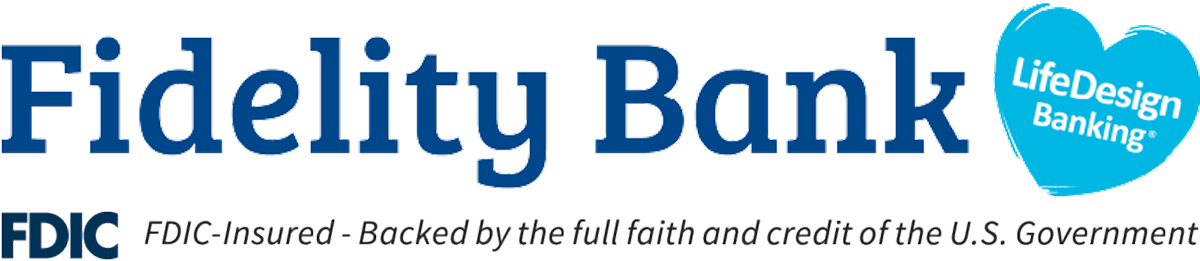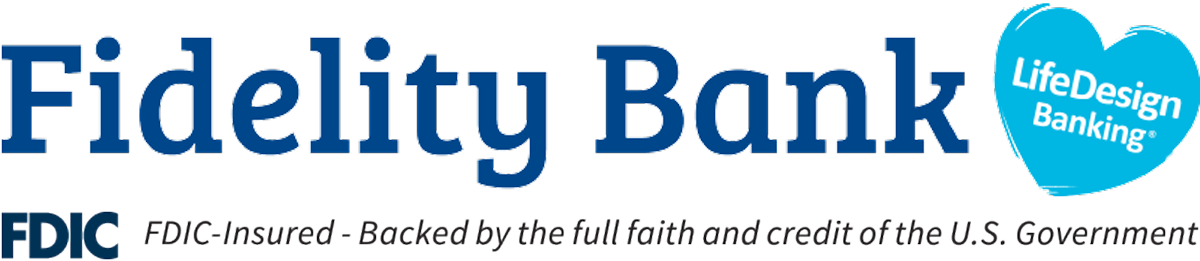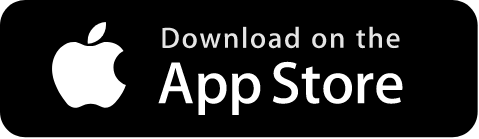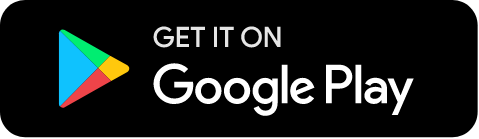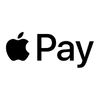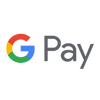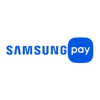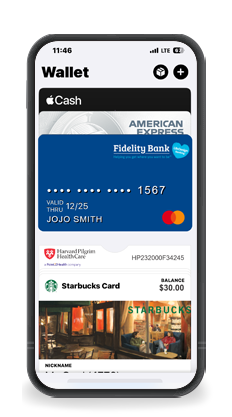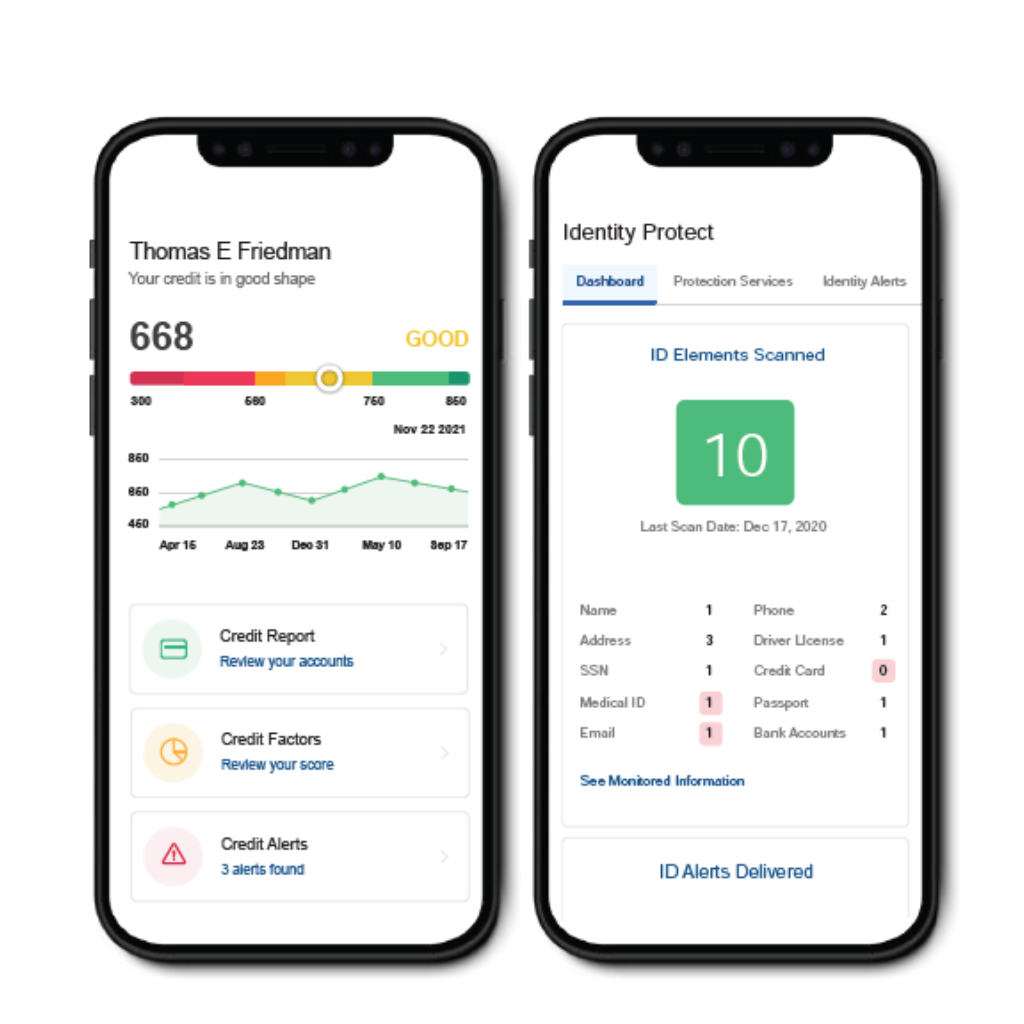You can securely link an external checking or savings account from another bank or credit union to your Fidelity Bank Online or Mobile Banking. Once verified, you’ll be able to transfer funds between institutions.
Note: Only checking or savings accounts can be linked. For loan payments to other institutions, use Bill Pay.
To set up an external account:
Online Banking:
- From your Dashboard, click Transfers in the left menu.
- Click + Add External Account in the top right corner of the card.
Mobile Banking:
- Tap the menu (☰) icon.
- Tap Transfers, then select Transfer to other institutions.
- Tap Add external account.
Alternative method (both platforms):
- Tap your name in the lower left corner.
- Go to Settings > Personal or Account.
- Click or tap + Add Account at the bottom of the card.
Then:
- Enter the account name, routing number, and account number.
- Choose Checking or Savings as the account type.
- Click or tap Submit.
You’ll see a message confirming that two small verification deposits (micro-deposits) have been sent. These typically arrive within 1–3 business days.
To verify the external account:
Online Banking:
- Click your name in the lower left corner.
- Go to Settings > Accounts.
Mobile Banking:
- Tap the menu (☰) icon.
- Select your name > Settings > External Transfers.
Then:
- Click or tap the account you want to verify.
- Enter the two deposit amounts in any order and click Confirm.
- A message will confirm your account has been verified and is ready for transfers.
Transfers to and from external accounts typically take 1–3 business days to process.